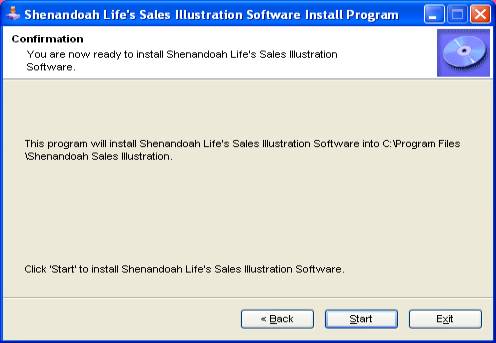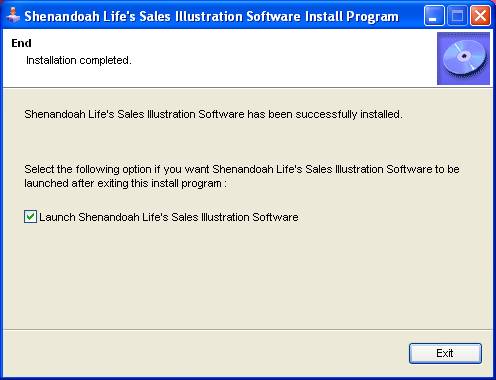Installing Life Portraits ES software on PC with Windows 2000 or higher
(Download
from Starnet)
Step 1 – Click on “Run”
![]()
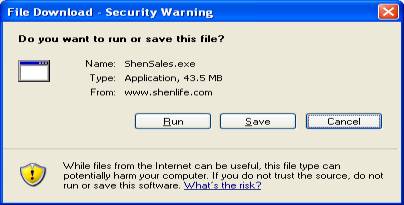
Step 2 – Files are downloading to a Temporary Folder
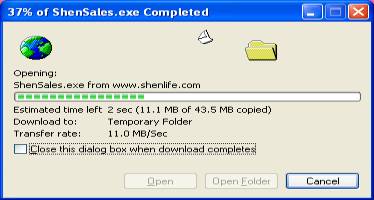
![]() Step 3 – If you receive this
message, click on “Run”
Step 3 – If you receive this
message, click on “Run”
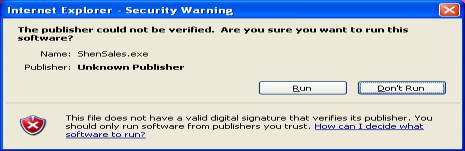
![]() Step 4 – When this screen is
displayed, click on “Next”
Step 4 – When this screen is
displayed, click on “Next”
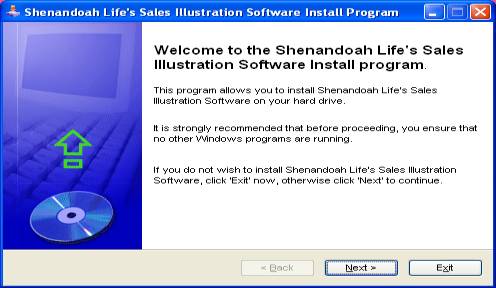
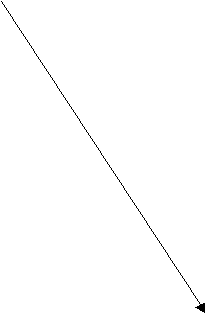 Step 5 – Click on “Next”
Step 5 – Click on “Next”
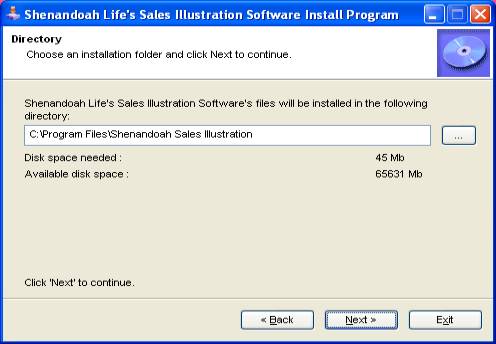
![]() Step 6 – Click on “Yes”.
Step 6 – Click on “Yes”.
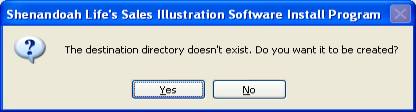
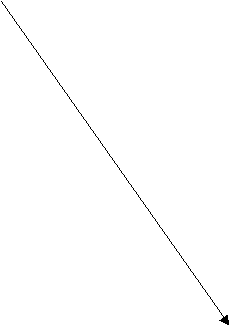 Step 7 – Click on “Start”
. Files are automatically copied to the
C:\Program Files\Shenandoah Sales Illustration folder.
Step 7 – Click on “Start”
. Files are automatically copied to the
C:\Program Files\Shenandoah Sales Illustration folder.
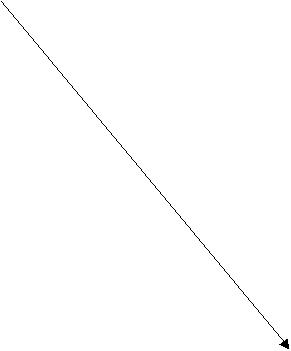 Step 8 – Clicking on “Exit” starts
the Sales Illustration Software install.
Do not deselect “Launch Shenandoah Life’s Sales Illustration
Software” box.
Step 8 – Clicking on “Exit” starts
the Sales Illustration Software install.
Do not deselect “Launch Shenandoah Life’s Sales Illustration
Software” box.
Step 9 – A welcome message screen will appear, click on Next
Step 10 – The Customer information screen is displayed,
enter your name and “Shenandoah Life Insurance Company”, and click on Next
If you have previously installed Shenandoah Life Sales’s Illustration software, proceed to step 12.
If this is the first time installing Shenandoah Life’s Sales Illustration software, go to step 11.
Step 11 – The Choose Destination Location screen is
displayed, click on Next
Step 12 – The Start Copying Files screen is displayed,
click on Next. You’ll see the
status of the software being installed.
Step 13 – The Maintenance Complete screen is displayed,
click on Finish.
 Step 14 – You will see a new
Shenandoah Life icon on your desktop. Double click on the
Step 14 – You will see a new
Shenandoah Life icon on your desktop. Double click on the
new icon
to open the illustration software.
If you have trouble downloading the software, call
Shenandoah Life’s Sales Development Team at 800-848-5433, ext. 2001 for
assistance.
System Requirements:
- Pentium
Based Processor
- Microsoft
Windows NT or higher
- 128+
MB RAM (Minimum for NT and above)
- 90
MB Free Disk Space – Minimum
- Printer
supported by Microsoft
- Internet
Explorer 5.01+